Here are the 20 steps to follow to set up a SSL certificate for your WordPress site:
- Purchase a SSL certificate from Hostileo.
- You can connect with Hostileo team and ask them to install SSL certificate for you.
- Download the SSL certificate and private key files to your computer.
- Log in to your WordPress dashboard.
- Go to “Plugins” and click “Add New.”
- Search for “Really Simple SSL” and install the plugin.
- Activate the plugin.
- Go to “Settings” and click “SSL.”
- Click the “Enable SSL” button.
- If you have a self-signed SSL certificate, click the “Enable SSL on admin” and “Force SSL excl. Frontpage” checkboxes.
- If you have a third-party SSL certificate, click the “Go ahead, activate SSL!” button.
- Follow the prompts to upload the SSL certificate and private key files.
- If you have a multi-site installation, go to “Network Admin” and click “SSL.”
- Follow the prompts to enable SSL for your network.
- Go to “Settings” and click “Permalinks.”
- Click the “Save Changes” button. This will update your site’s URLs to use HTTPS.
- Update any hard-coded links on your site to use HTTPS.
- Update your Google Analytics and Webmaster Tools settings to reflect the change to HTTPS.
- Test your site to ensure that everything is working correctly.
- Set up a redirect to force all traffic to use HTTPS.
If you will go with Hostileo packages, then our team will do all the processes for you. You will be just one message away from professional developer’s support.
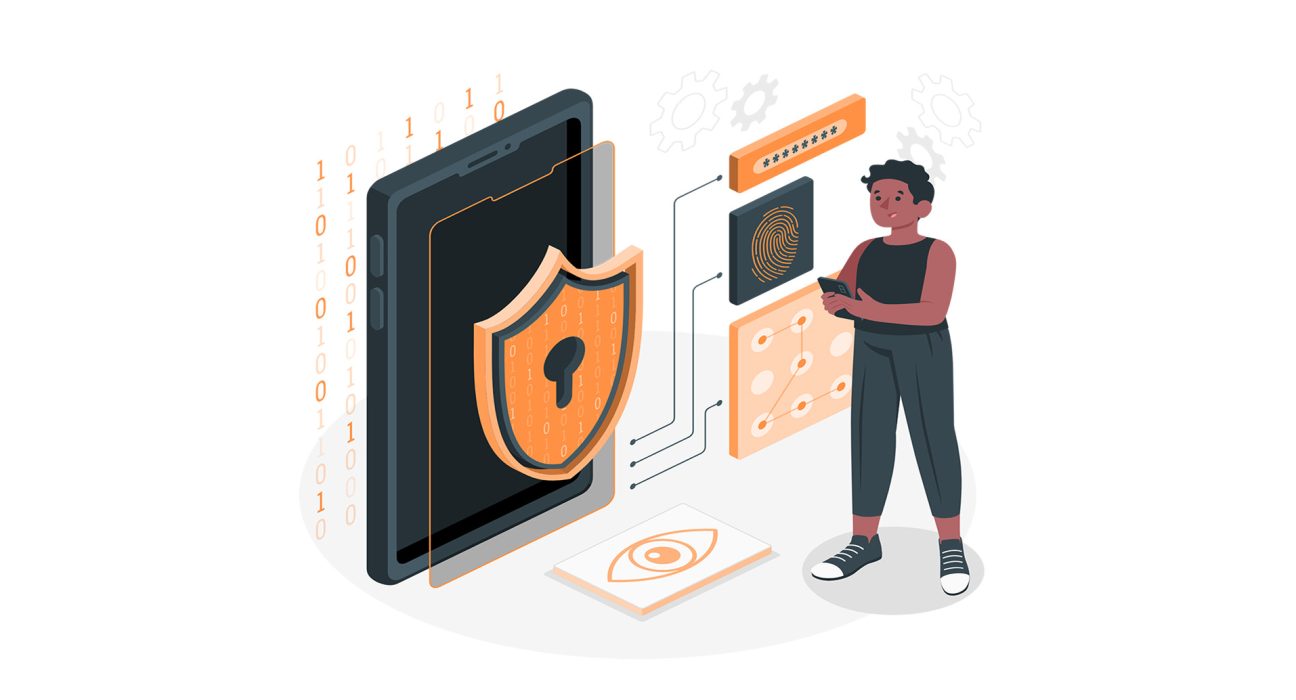
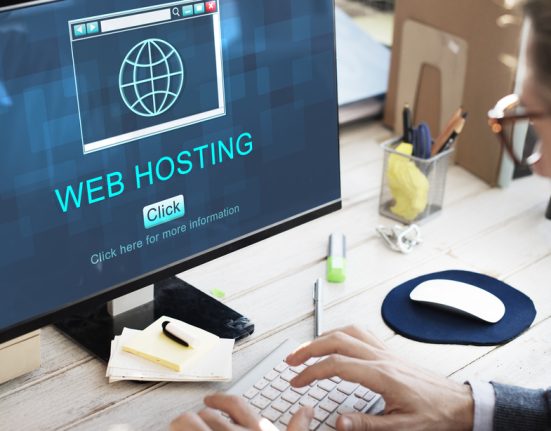

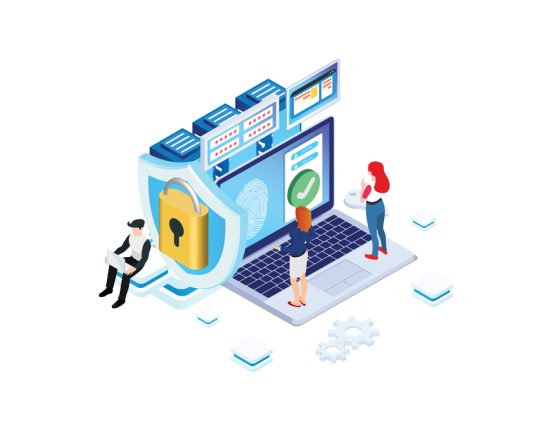
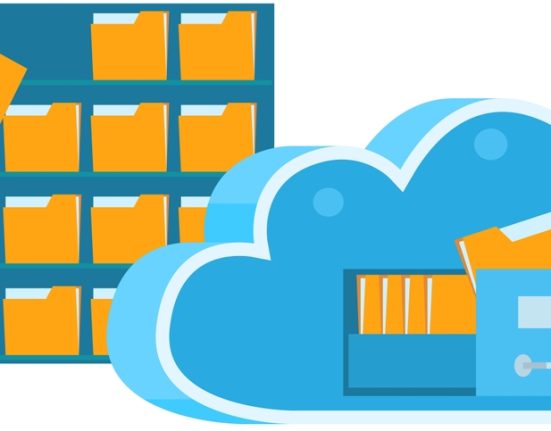

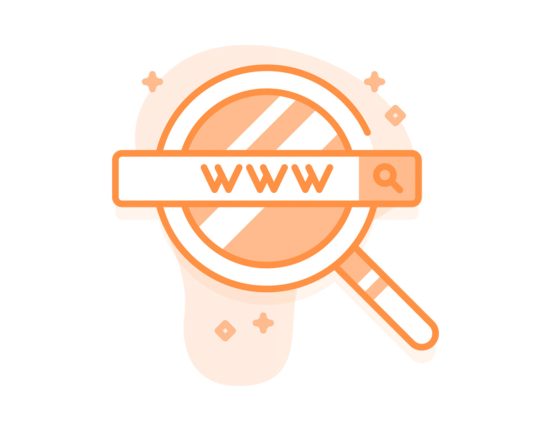
Leave feedback about this