A 404 page error in WordPress occurs when a user tries to access a page or post that does not exist. Here are some steps you can take to find and fix a 404 page error in WordPress:
- Check the permalinks: The permalinks are the URLs of your pages and posts. If the permalink structure of your site has changed, it could cause 404 errors. To fix this, go to the “Permalinks” settings in your WordPress dashboard and click “Save Changes” to refresh the permalink structure.
- Check for broken links: A broken link is a link that leads to a page or post that does not exist. This can cause 404 errors. To find and fix broken links on your site, you can use a plugin like Broken Link Checker. This plugin will scan your site for broken links and allow you to fix or delete them.
- Check for deleted pages or posts: If you have recently deleted a page or post, any links to that page or post will cause a 404 error. To fix this, you can update or delete any links that point to the deleted page or post.
- Check for plugin conflicts: Plugins can sometimes conflict with each other and cause errors on your site. To troubleshoot plugin conflicts, you can deactivate all of your plugins and then reactivate them one by one to see if any of them are causing the 404 error.
- Check your .htaccess file: The .htaccess file is a configuration file that controls your site’s permalinks. If the .htaccess file has become corrupted, it could cause 404 errors. To fix this, you can try regenerating the .htaccess file by going to the “Permalinks” settings in your WordPress dashboard and clicking “Save Changes.”
- Contact your hosting provider: If you are still unable to fix the 404 error, you may want to contact your hosting provider for assistance. They may be able to help you troubleshoot the issue or provide additional support.
By following these steps, you should be able to find and fix a 404 page error in WordPress.
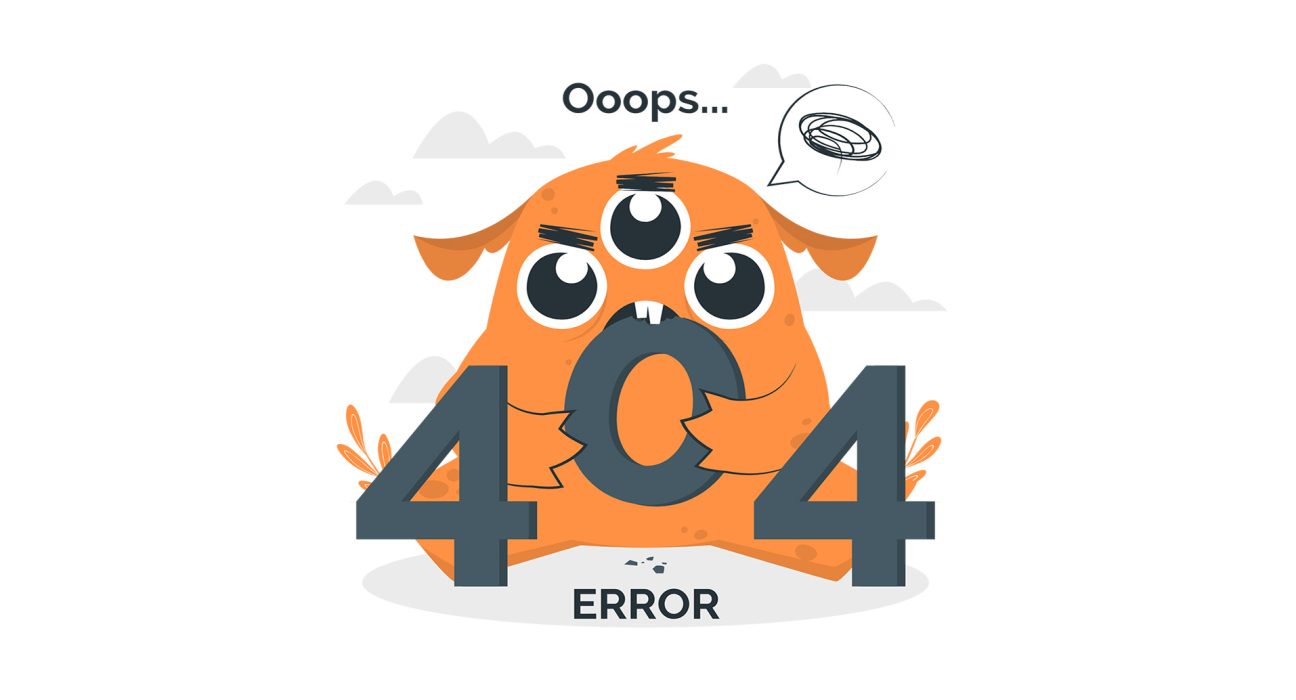
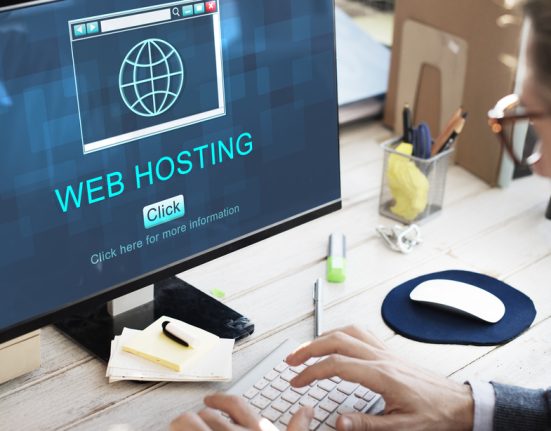

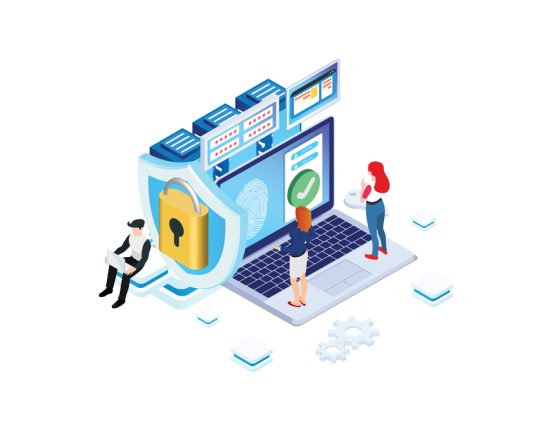
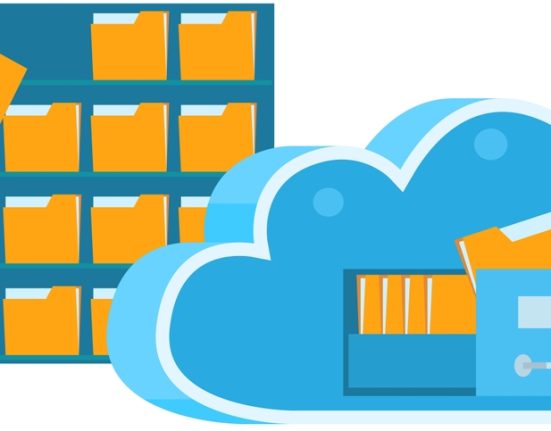

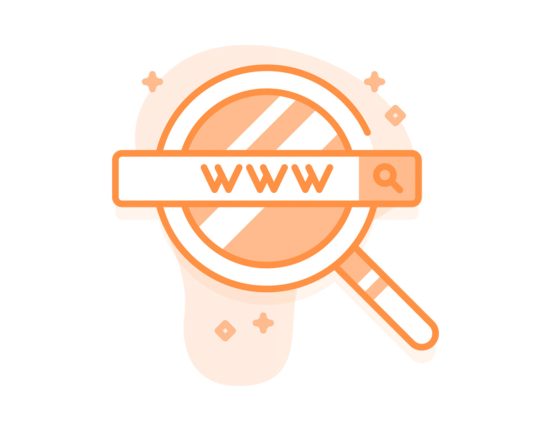
Leave feedback about this